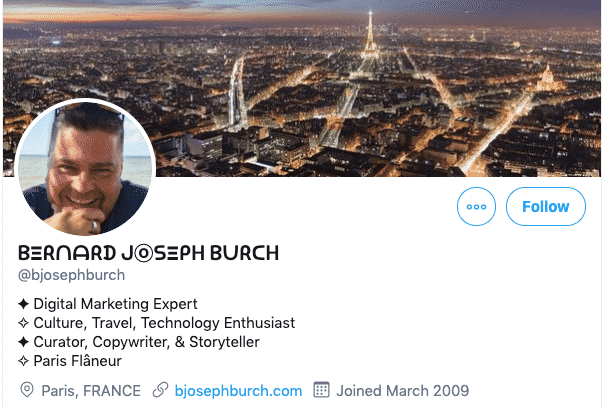
Did you know? There are 330 million monthly active users on Twitter. (source)
Like me, you probably want your Twitter profile to stand out a little more than others so that when people come across you in their daily scrolling, they’ll think to themselves “I’d like to follow this person and see what they have to share.”
Changing the font of your name to something unique gives you that edge.
There are several other ways to make your profile stand out amongst the millions of others. You can create:
- a captivating and/or unique profile photo/image
- a strategic header
- an inspiring bio (using only 160 characters)
Before i tell you how to do it, please listen to a bit of caution…
Although, technically, you could change the font throughout your Twitter bio entirely to unique and fun characters, I don’t recommend going too crazy because it could be hard to read and won’t look good for people who don’t have those fonts automatically installed on their computer.
I recommend you restrain yourself and just change the font in your name…and even then, don’t go crazy! You want to stand out but not in a bad way. Also, remember that the fonts i recommend below are unicode characters; which means that they might not be accessible to people who use screen readers.
Here’s how to change the font in your Twitter (or Instagram) bio.
STEP 1: SELECT A FONT FROM ONE OF THESE SITES
There are several text generator websites available that will offer options for the perfect Twitter font. Remember, not all the options will be pretty and some of them will be down right un-readable! Here are a few you can try:
➤ Fonts for Twitter: this is my favorite one. I like it because it’s clean and lets me see each of the choices with enough white space so that i’m not overwhelmed by the choices.
➤ Lingo Jam: this one tends to come up before my favorite one above. Clearly their SEO strategy is better. I just couldn’t find a font with them that i liked.
➤ Unicode Text Converter: I haven’t used this one but it gives you the basic nuts and bolts that you might need.
➤ YayText: I haven’t dug into this one either. Visually, it’s a mess and the UI must have been designed by an accountant. (Sorry accountants.)
➤ FancyFont: This one wasn’t around when I originally wrote this article but it’s one that is somewhat popular.
STEP 2: PASTE FONT INTO TWITTER (or INSTAGRAM)
- Go to your main Twitter profile page
- Click on the “Edit profile” button in blue at the right, below your header image
- Click on your current Name field. Note: if you have more than one Twitter account, you’ll get a pop-up to choose which name you want to change
- Paste your new copied font into the “Name” field
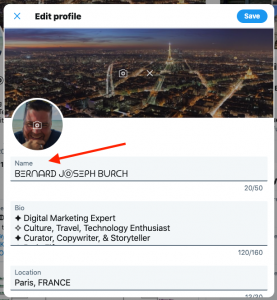
Once you click Save, you’ll see how your new name looks on your live profile. If you don’t like it, you can always go back and change it.
The change seems to go live immediately and it doesn’t seem that you are restricted by how many times you change it to get it exactly the way you want it.
Final Warning
Although I do like having something unique-looking that makes people curious to look at my Twitter profile and get to know me better, I want to caution against changing your Twitter font if it is your professional Twitter (or Instagram) account.
In fact, I have stopped doing it myself!
Why? The problem is, not all of the characters you want to use from those websites are available on every mobile phone or desktop computer. So while your Twitter profile looks perfect (to you) on your computer, anyone who doesn’t have that font will get generic empty squares or other nonsensical text characters that are gibberish and tell people nothing….and you will never know who these people are because they won’t bother you tell you.
If this is not your professional Twitter profile, go for it! Otherwise, you should probably stick to boring old normal text. Don’t say I didn’t warn you! 🙂
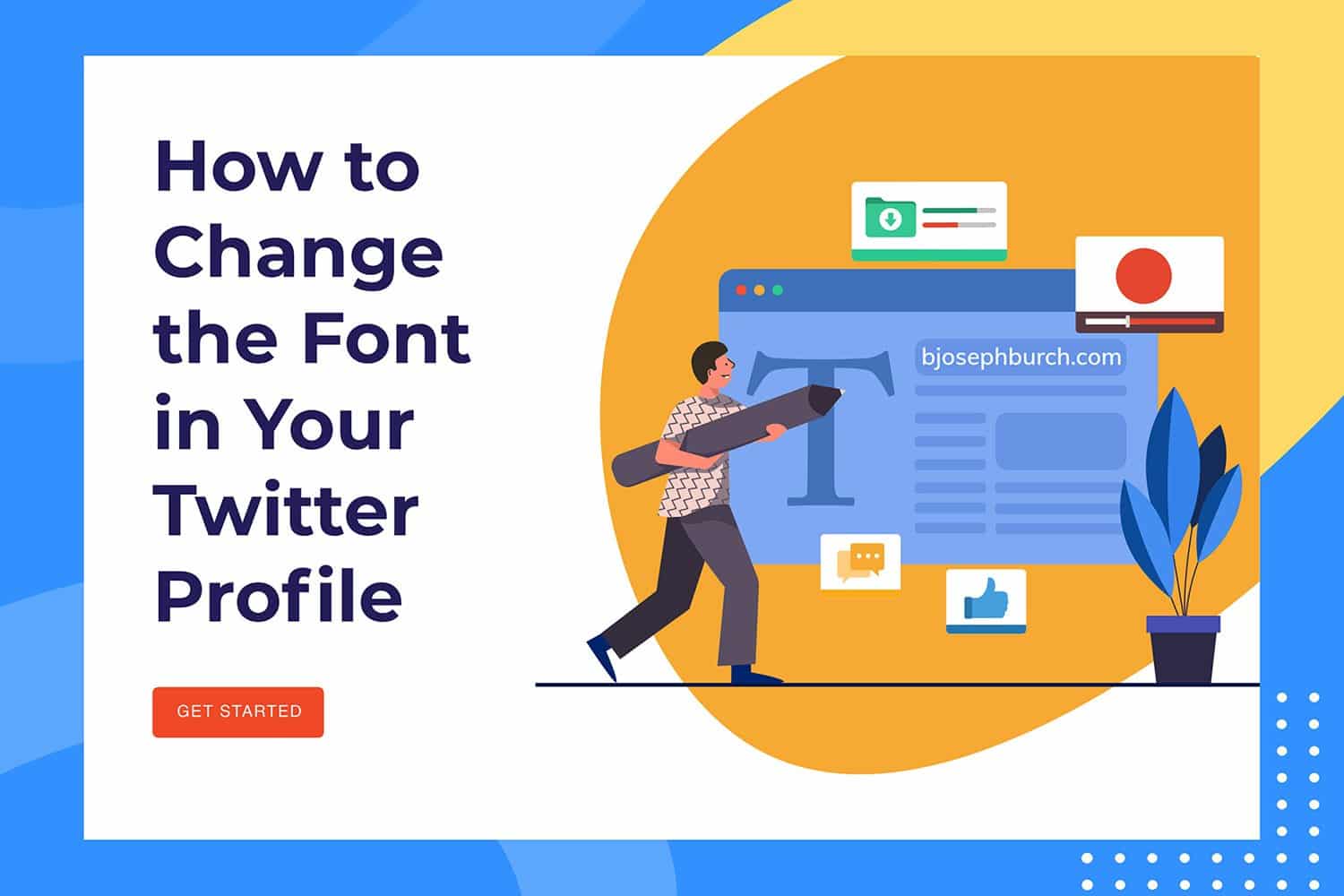
very good website
valuable information
Thank you, Deepak. Hope you found what you were looking for in it. If you have any questions, please let me know.