TABLE OF CONTENTS
UPDATED: August, 2020
If you’re just poking around trying to figure out why everyone on Twitter is talking about this “Roam Research” thing, sit back; because I am a HUGE fan of it, I think the whole world should be using it, and I love explaining things to people.
If you’re already familiar with Roam, then welcome to the #RoamCult Tribe! I encourage you to skim through this article because I’ve been using Roam 8-10 hours daily for almost 9 months. And in those 2,000+ hours, I’ve learned a trick or two that I’d love to pass along to help make Roam work better for you too. DM me on Twitter or leave a comment below if you want to share your tips with me!
So, what is Roam Research? If you don’t know, at it’s very roots, Roam is a database for information that can be hyperlinked like a wiki. Wikipedia would be an example.
It comes out of an “academic” background so when you first look at it, it looks a bit “bare bones” and a lot of online content you find about it explains how to write the perfect doctoral dissertation. I’m kidding. (Mostly.)
But seriously, it’s as big as you make it! You could keep track of items on a bucket list or plan the intricacies of your next vacation. You could keep track of notes from weekly meetings or plan a conference. If you like religion or philosophy, you won’t believe the connections you can make between people from the past. Any type of writer or entrepreneur is guaranteed to love it!
How did I become so passionate about it?
For several years, I was “annoyed” by having all my digital information spread over many different applications; sometimes overlapping or incomplete. The majority of it was divided between my MacOS and thousands of Evernotes. A lot of lists/outlines were in Workflowy. Projects and goals I organized in Todoist. And, more and more of it was in the cloud with applications like Google Drive or one of my favorite utilities, CloudApp. And if you’re using social media like me, you’re probably saving tweets and bookmarks, and subscribe to Facebook groups or even professional forums.
I often found myself saying, “I saved something about that…somewhere…
Here’s what that looks like:
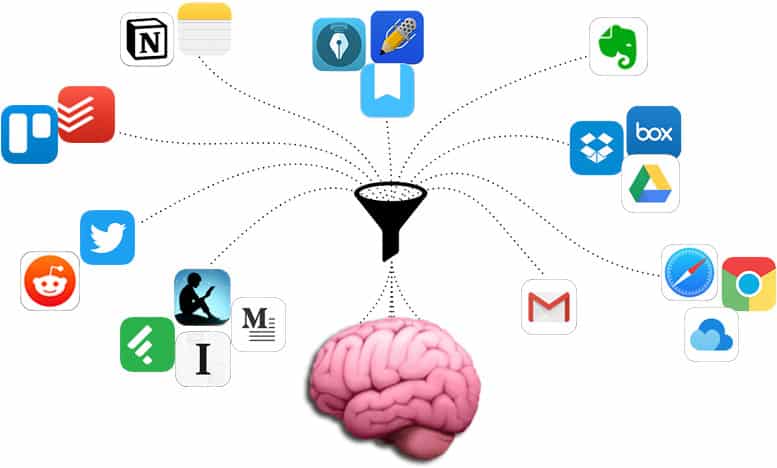
I was missing out on ways to connect
and use that combined knowledge.
Thoughts and information got scattered everywhere and I was missing out on ways to connect and use that combined knowledge. It was exactly like this drawing I love from @gapingvoid:
WHAT IS ROAM RESEARCH?
If you like visuals, I made a short Instagram Story where I’m graphically trying to explain it because I love it so much and think it could really change people’s lives. Watch the video on Instagram and follow me there.
At first pass, Roam looks like an outliner app like Workflowy; or also, Todoist or Dynalist or Notion.
Actually, that’s a good way to get started using and understanding it.
Pick any topic/subject that you are working on—especially if you have a lot of information about that subject in multiple different places. Copy that information over into Roam and try to start organizing it there.
But it’s 3-dimensionally more than that… You can #tag things and actually see how they connect together like you can on Six Degrees of Wikipedia and you can drag large blocks of data around to different places!
And it’s a lot like Evernote, in that you can just dump unlimited amounts of data into it and search the collection to find things you saved months or years ago.
Plus, tomorrow, when you are saving new stuff, you can easily create a new page for it and assign your preferred tags for reviewing it later.
For me, it does all those things, but the thing that has me jumping up and down is… it’s basically as fast as my brain with a Bic 4-color pen. What, you don’t journal in color too?
Overall, when using Roam exclusively to all the others—including a task manager like Todoist—i feel like i’m AT LEAST 50% more productive with my thoughts and actions. I’m certain that it’s changed my brain and how i approach filing information. It’s like i’m the editor of my own personal Wikipedia! I click on linked words/phrases that take me to other pages where that word/phrase also appears. This is where the gain in productivity comes from; you can put a magnifying glass on anything that you’ve already thought about and discover new insight.
Here’s a graphic look at how a part of my Roam database is connected together:
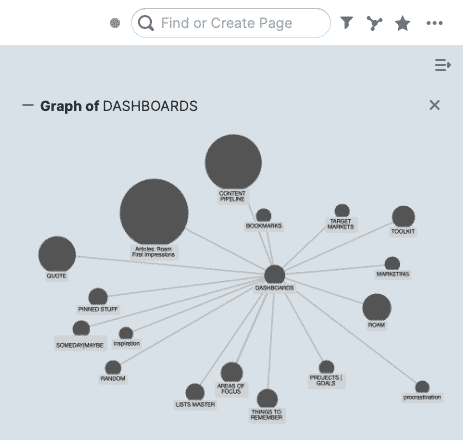
First Impressions of Roam Research
I randomly stumbled across Roam about nine months ago while doing some quick research on it to see why so many smart people were fawning over it—you know how those academic types are! 
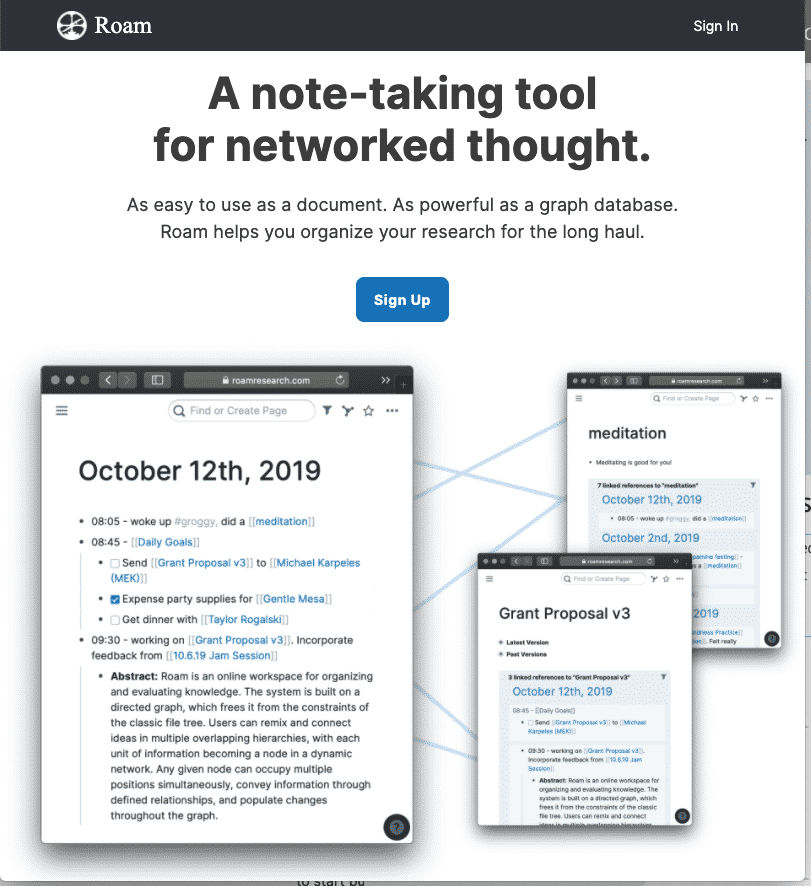
It felt a little hard at first to get over the first hurdle. But after I got 5-10 key commands memorized, I had that feeling—do you know it?—after you’ve stretched your arms & legs and are about to go running: “Let’s go!”
What i love about Roam is that it feels like it’s “built-for” people like me 
Oh, a favorite little thing of mine, you can search for emojis you’ve added to headlines or where ever!
It frees me up to organize my thoughts, by assigning tags, as fast as i can type. I really don’t even use the mouse much.
I’m sure studies show how many things, on average, I learned yesterday that I’ve already forgotten today…let alone something I recorded a month or two ago. With Roam, I can “go off” and type a couple thoughts on something random and easily return back to finish what I was doing.
You hit 2nd gear once you have 4-5 “master” topics/categories decided and can start linking things together. One of those categories will undoubtedly be a “Daily Notes” page because even if you don’t know where you want to put something, you can just plop it into Roam’s default DAILY NOTES page. Because of that one thing alone, I have started an actual daily journal and every morning that I wake up, I can’t wait to start putting my thoughts into Roam. No one is paying me to say that, btw.
The higher gears come as you start learning more advanced key commands; like queries and the miracle that is the SIDEBAR. It’s at this point that you get hooked.
For me, staring at my first empty Roam database was like opening a blank journal for the first time: I wasn’t sure what to put in it…until I start dumping my brain into it!
HOW DOES IT WORK?
Bullets | Outlines
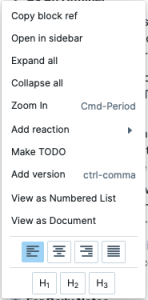
Roam Research has a basic set of functions: multi-level lines called blocks, like Notion (and Workflowy) you add additional blocks by typing the enter key. You can use the arrow keys to navigate around or click where you want to edit.
Being able to move lightly and fast around a document is great for brainstorming or taking notes in an online meeting/presentation/podcast/etc. It allows you to keep your thoughts together while jumping around and changing focus.
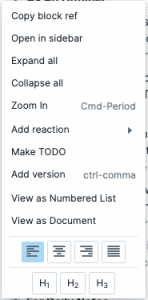

From here you can adjust the alignment of the text, set a header style, get a hyperlink directly to that “block”, create a task, add an emoji and add alternate versions of the same block, add a version of the same text, collapse or expand all bullets, and change from a bulleted to a numbered list.
Three Linking Columns
Your screen is broken up into three columns: 1.) left menu; 2.) main focus; 3.) right sidebar. You can move or copy individual blocks from the main focus column to the sidebar and back by shift-clicking or simply dragging the bullet. To put something in the Left menu column, click the star 
Roam’s super-power is harnessed through words/symbols—via clickable links you create—connecting disparate reaches of the database in unexpected ways. (See “Graph of Dashboards” image above.)
In other words, Bidirectional links — essentially, #hyperlinks — are accomplished by surrounding a word or phrase with two brackets, [[like this]].
Don’t dread the brackets. They’re right next to your little pinky and Roam is fast! When you type one left bracket, Roam auto-creates the right bracket and anything you type will be inside both brackets. Type one key two times and you’ve got this: [[]]
Type two left brackets and you automatically get two right brackets. It’s the fastest way possible to create a link to something else. It works for parenthesis and braces as well!

[whatever you want to call the link](http://the-link-goes-here.co)
Roam's super-power is harnessed through words/symbols—via clickable links you create—connecting disparate reaches of the database in unexpected ways.
For Journal or Book Notes
Roam isn’t just a bullet-point-outliner like Workflowy. It’s designed to adapt to its surroundings.
At the start of your day, click on DAILY NOTES. You will see a page with today’s date where you will add everything related to today that you might want to remember sometime in the future. It doesn’t matter what it is, or how little you write about it. Just hashtag a few words or phrases relating to whatever you’re typing.
I even have a #
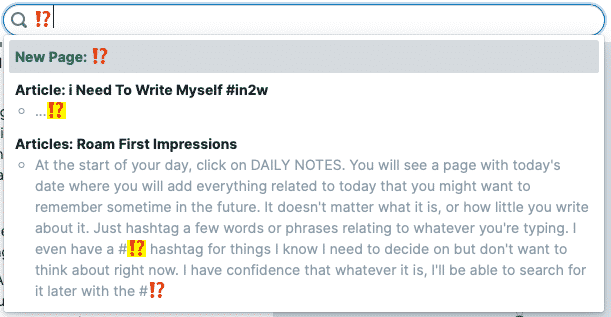
MOBILE: Unfortunately, at this time, there’s still no mobile app and the mobile webpage is barely more than a Post-It. However, it is a digital Post-It that really can be quite useful when you’re away from your computer with your phone and a random thing pops into your head that you want to remember. That note eventually gets added to the DAILY NOTE for the day it was created.
Frankly, I’m in the camp who agrees with the founder. He wants to have a robust mobile experience, but, there are more important things to work for right now.
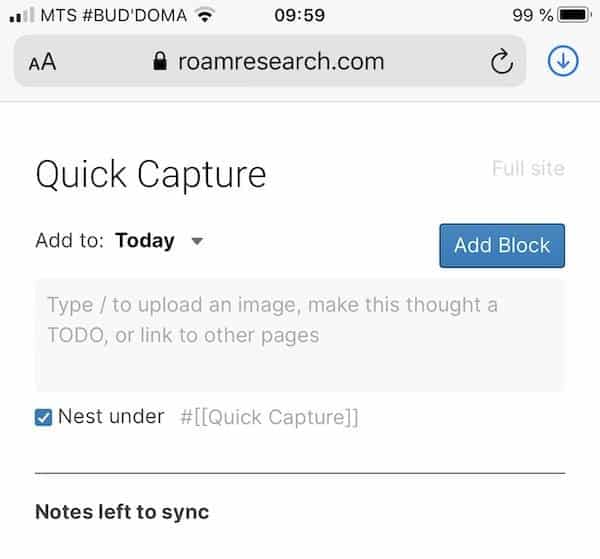
For Saving and Organizing Tweets
Roam automatically embeds your Twitter cards with only a link to the tweet! Notice below that you can put tweets into a collapsible bullet so you could have 50 different tweets collapsed into 50 separate bullets. This would be good if you were collecting daily tweets or categorizing your favorite quotations you find on Twitter.
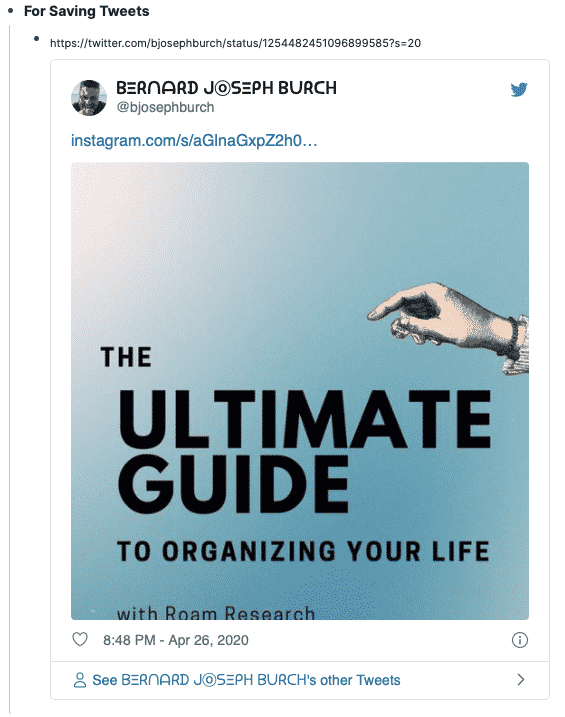
Formatting in Roam Research
When I wrote this article, there weren’t tons of options for formatting like you would have with a word processor. But, I can assure you, the limitations can be liberating and the restrictions can force you to be a little more creative and thoughtful with your words. For me, that’s a plus.
Not to mention you could/can use emojis like a personal hieroglyphics language of your own!
Here, I played around a little to show you some of the the most basic formatting options
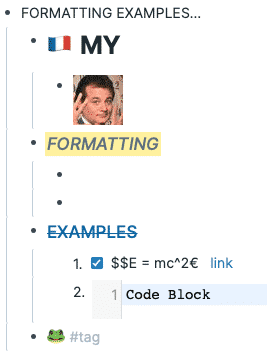
However, a couple months ago, Roam Research and a band of super-fans introduced custom CSS formatting and Roam started looking completely different. Now, you are able to customize your Roam database to any “flavor” (fonts, colors, sizes, layout, etc.) you desire.
Take a look at what a great art director can do with formatting! Maggie Appleton created this beautiful CSS style sheet that you can just “plug in” to your database. There are many other themes out there; like, dark forest or terminal green or robot, etc. Maggie’s is the most sophisticated that I’ve seen. Click the image to see how she creates it.
GETTING STARTED WITH ROAM
A the fastest way to see how Roam can be used is to take a look at their "White Paper"
If you’ve read this far, or even jumped here directly, I should tell you that a quick and easy way to see how Roam can be used is to take a look at their “White Paper“.
Don’t worry, you don’t have to actually read it—although it is EXTREMELY interesting—just start looking at it and clicking on things…like you would on Wikipedia.

Even if you start playing around with Roam for only an hour or so every day—adding in chunks of data or just journaling a few days a week—I believe you’ll start thinking of ways you could use it as a way to connect information together to improve your life and create a “second brain.”
CONCLUSION
After 9 months of using Roam Research, you can say that I am “all in.” I have started moving EVERYTHING into Roam: large chunks of data from other applications and daily thoughts / actions. The more I see how things relate to each other, the more I want to work in Roam. It’s like an old friend who remembers all the crazy stuff you did as a kid; both good and bad!
Roam Research has also made me reflect how I store and organize things in the other applications that make up my current ecosystem. It’s allowed me to streamline how I get things done. Arguably, I’ve been more productive in the last 6 months than I was all of last year…and I feel like I’m just scratching the surface of what I can do with Roam.
It’s probably obvious what a huge fan I’ve become of Roam. I’m not being paid to say any of this. I just feel like Roam is something that I’ve been searching for for a long time and every time I sit down with it, I get all giddy with excitement because I’m able to think in ways I didn’t imagine were possible.
Subscribe to My Newsletter
If you want to keep learning about Roam Research with me, type in your email address here and join my tribe.
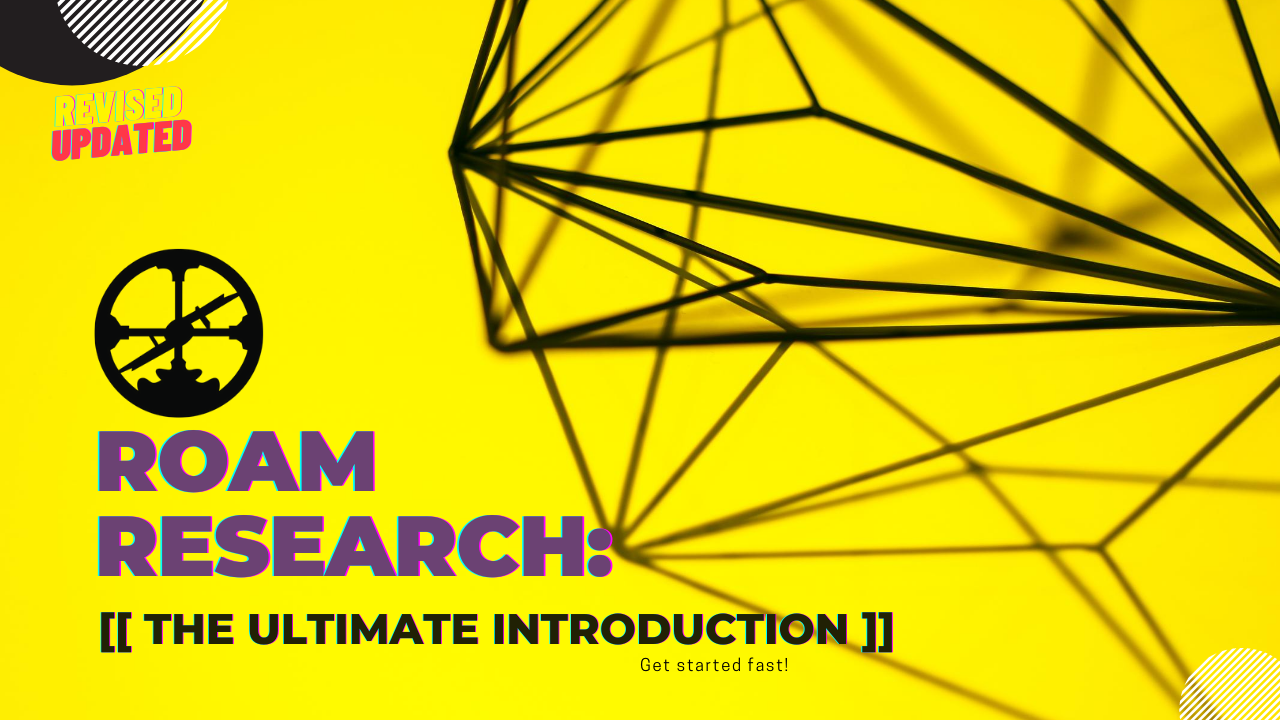
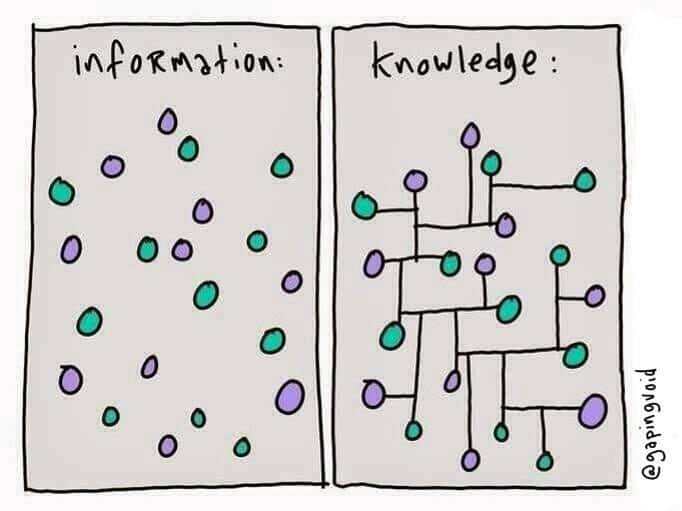


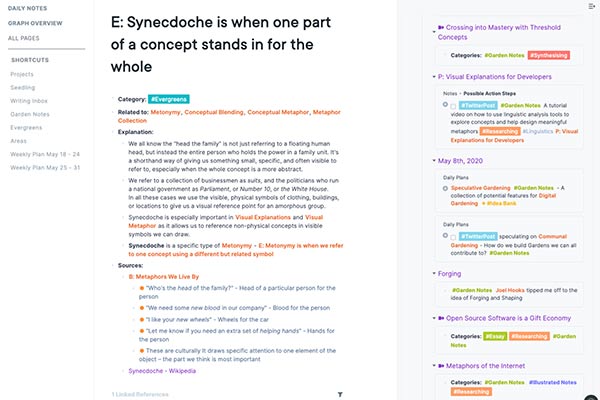
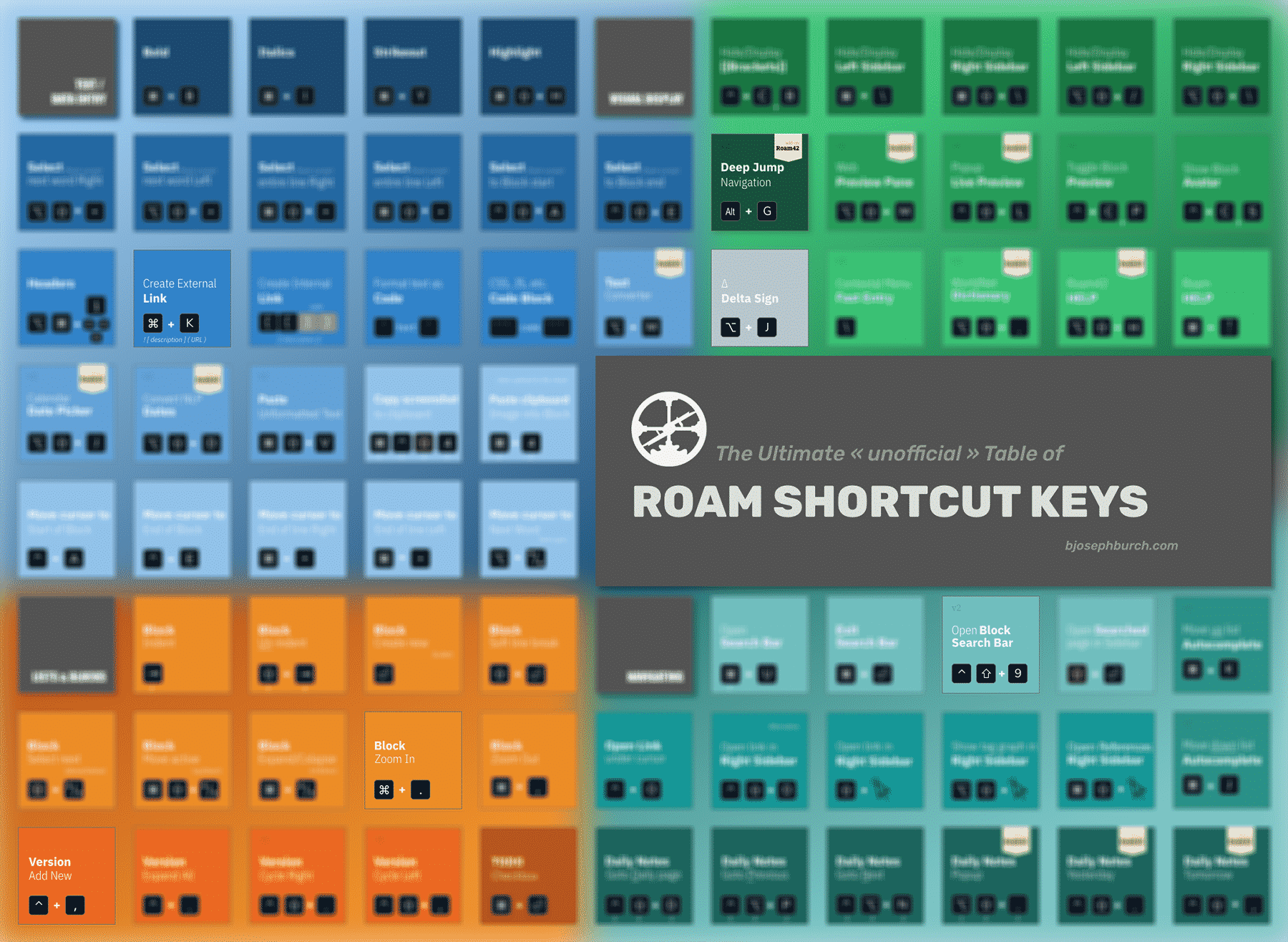

Nice story !
Bonjour, Maarten. Thank you. I hope it was helpful.
I like the emoji-as-tag but how do you call it up if not associated with a text-term?
I definitely will bookmark your ULTIMATE guide that will be helpful as I proselytize more and more and look for better ways to say enough but not too much about Roam. This piece hits the Goldilocks Just Right spot.
Thanks,
Fred First / Roam Believer
Can you explain how you pair an emoji with a hashtag and term so that you can search by the term? I would use this often I think but can’t grok how to make it happen. Thanks!
Bonjour, Fred. The Roam Page just needs to be called whatever you want “🤠 for example” So, to type that into your Daily Notes Page, that would be “#[[🤠 for example]]” <----only the stuff inside of the quotes I could also create something like this: #🔥 the other way to write that could be: [[🔥]] or even #[[🔥]] if you really wanted... if you wanted to just have a page named that emoji. Where ever you put the emoji, you'll be able to type the emoji into your search bar (⌘ + U) and pull it up. Hope that helps!
Thanks Bernard-Joseph, I’ll bundle that nugget into my bag of tools to improve visual appearance and retrieval of tags!
Have fun with your new emoji palette! 🤠
Bernard-Joseph – great write up and I’m a tentative Roam user for a few reasons, which I’d love your perspective on:
1. Obsidian – why not use that tool, which is free and stored locally?
2. Workflowy – they are adding backlinking – won’t that make these two apps pretty much the same?
3. How are you moving Evernote easily into Roam – can you clip images easily as you do w/ Evernote?
Thanks!
Bonjour, Alex. Thanks for stopping by.
1.) Regarding Obsidian, to be honest, Roam was the first “bi-directional” tool that i tried and i found it so perfect for me i just couldn’t see me “wasting” time learning something else similar. So, i don’t know a lot about Obsidian. However, often see Tweets from others who have used it and say that it’s not *exactly* like Roam and those differences always bring people back to Roam. Roam’s not perfect: it’s expensive, not stored locally, has no mobile app, and the interface won’t win any awards. But, what it does, it does perfectly and i’m confident they will address all those issues eventually/soon.
2.) i was a huge Workflowy fan before i used Roam. i hope they DO add backlinking—and have heard they’re going to eventually—but Roam is so much more than bullet points and backlinking. We’ll have to see, of course, but i think Workflowy will be missing more advanced functionality of Roam; especially things like queries, embedding, diagrams, tables, etc. FYI. Drafts app already has backlinking that works and is a great app.
3.) i have over 10k notes in Evernote and, honestly, am not sure yet how (or if) i’m going to try and move them ALL over to Evernote. They are all different kinds of formats and would probably need to be done one by one. For now, i put almost nothing new in Evernote and move content to Roam on an as-needed basis.
Putting images into Roam is ridiculously easy. It’s one of my favorite things about Roam! You can right-click copy an image and paste it directly into Roam (and Roam will automatically upload it to the cloud for you) or you can drag an image from your desktop directly. For my consulting business, i often take a screencopy (⌘ ⌥ ↑ + 4) of ideas i find on the web (buttons, entire web pages, etc.) and paste them directly into Roam and slap a tag on them. Then i end up with a page of 20 [[Popup]] ideas! It’s amazing!
Hope that was helpful.
Very helpful, many thanks. Have a nice weekend!!
Happy to help. Don’t hesitate to ask other questions as you get more familiar with Roam.
Love this article, and 100% aligned with how you feel about Roam 🥳😍🤩
I love to keep learning and discovering new things. I take the tagging with emoji from you. Not winning yet there. I use # and then with the keyboard I select any emoji, then it’s not connecting yet. What am I missing?
Maybe something for you: I use the IOS shortcut app which Viktor Tabori have made on my iPhone. Works really well. I can not find the link anymore (was in the early days, forgot to link it in Roam 😊). This is his website: https://viktor.doklist.com/
Thanks, Dorine.
It “should” work with just a hashtag but you could also try [[double brackets]]. I have a few iOS shortcuts for Roam but I don’t think any of them are still working. Viktor does great work. I do follow him.
This was a very intuitive and great ‘research’ I have read so far. Especially the usage of !?. That makes a lot of sense, actually. I run a website and it requires me to do a lot of research work for topics. It gets super overwhelming. This might be a good step in the right direction. Thank you, once again.
Bonjour Bernard!
Many thanks for the insightful and thought-provoking post. I’m just getting going on Roam Research, and loving it so far. However, I am running into a few serious limitations that don’t quite square with your post. Since I liked your post so much, I thought I would ask you about these limitations before going to Twitter or some forum — just in case the limitations are in my brain, and not in Roam!
Firstly, Roam built itself as a second brain, but as far as I can tell, individual graphs are completely siloed — searching, by directional, linking, etc. don’t work across graphs. Is that correct? If so, I’d like to think that’s not how my brain works (!) Is there a way to get Roam to see beyond the individual db it has loaded?
Secondly, I got the feeling that my learning would progress much faster if I had some text already in Roam to play with and manipulate. So I dumped in about 50,000 characters from a research text that I want to digest. (I tried to paste something 2x that size, and Roam outright refused, with an error message like “past failed”) Immediately after I managed to get that text into Roam, the app became hyper slow… You know the feeling, right? Click, wait wait, wait, wonder if the click didn’t “take,” click again, wait, wait wait wait wait… Finally something happens, but a delay like this in an app that’s supposed to be a thought-accelerator is a serious intellectual buzz kill. Maybe (very probably) I’m doing something wrong, but at what are the size limitations for Roam dbs? (I’m using a Mac M1 Pro late 2021)
Thirdly, I completely resonate with the graphic in your post just below “I often found myself saying, “I saved something about that…somewhere…🤔“ — that is me to a T! However, how does Rome help you to resolve this information splintering? How does Roam help pull together disparate info in Box, Kindle, and the other apps you have here? Esp with size limitations.
Thank you for any insights you can provide — and thanks again for the excellent post.
Cheers,
Tom